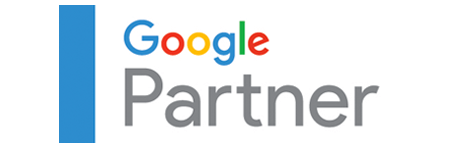
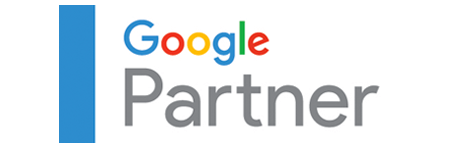

At Curvearro, we empower your business for unprecedented growth. With a proven track record of success, we are your strategic ally in navigating the digital landscape. From innovative marketing solutions to cutting-edge strategies, we tailor our expertise to fuel your expansion. Harness the potential of our globally trusted services to unlock new heights of success. Let's embark on a journey together, where your growth is our priority, and excellence is not just a goal but a guarantee. Elevate your business with the industry's trusted digital partner.
Solutions
Curvearro offers proactive, effective digital solutions that redefine success. With data-driven insights and creative excellence, we propel your brand to new heights. Partner with us for dynamic solutions that ensure your digital presence not only stands out but excels in the evolving landscape.
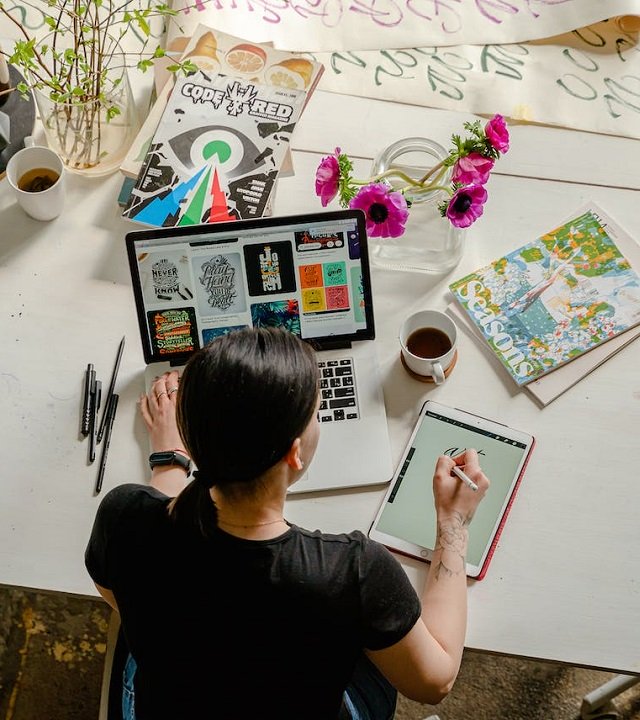
Curvearro has the privilege of working with a range of impressive businesses. do you know how we delivers value, insight and results for brands. We typically have to hire multiple agencies to help us with our different businesses. But Curvearro had the breadth of expertise to assist us with marketing across our various industries and brands.
Services
Explore The World’s Leading Digital Marketing Company Services and Find The One That Suits Your Needs.
Businesses are getting new heights and becoming empowered with SEO. It is a good strategy to capture human behavior.
Search has always been the best way to convert an audience into your potential customers. People search content online to avail the best services.
Without content, marketing is not done properly. As a marketer, you’re required to create a unique and authentic content for your business.
Aim of every marketing business is to get more qualified leads. Lead generations are achieved when you provide best products/services to your customers.
Most used marketing tactic is video marketing because it gives more engaging and interesting content to customers like information and emotion in a format.

81% of marketers say their companies will compete on the basis of CX in two years. Most are destined to underdeliver. Watch Augie Ray, VP Analyst, talk about the four common mistakes he sees across industries that clients should strive to avoid.
Learn more about our partners, consulting service partners, and technology alliances
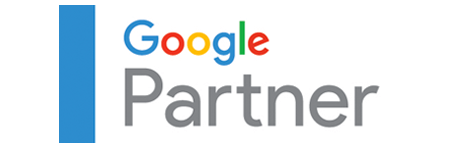



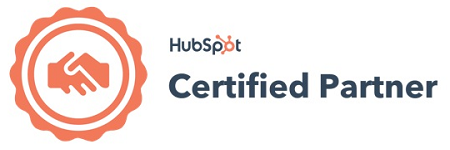
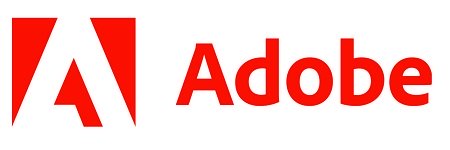
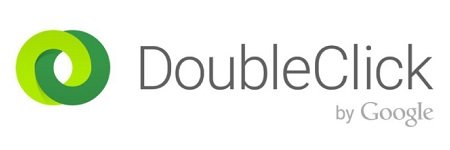

If you’re looking for a rewarding career and the chance to make an impact, you’ve come to the right place. Our team is made up of award-winning designers, developers, and Internet marketers. For us, it’s not just a job — it’s a driving passion. And that passion has led to some of the best work on the web.
Find a job with usHave a question for our team? Whether you're interested in working with us, need an expert opinion - or just want to find out more about what we do, we'd love to hear from you.
Get in Touch