Ways to Add a Facebook Feed in WordPress Website
One of the great platforms to connect with your audience is social media, right. Today, webmasters or one who is into digital marketing sector can’t ignore the power of social media. From connecting audience to getting traffic to site to conversion rate, everything is possible via social media. Webmasters know the importance and try hard to add social media feed into their site just to connect with their audience. But as we all know that Facebook is the social media giant that’s why the focus is more on adding Facebook feed to WordPress site. Having more than 2.45 billion users, Facebook is still invincible social media top-dog. So are you looking for ways to add Facebook feed to your WordPress site? If yes, let me tell you that Facebook doesn’t give you an easy way to embed Facebook feed on your website.
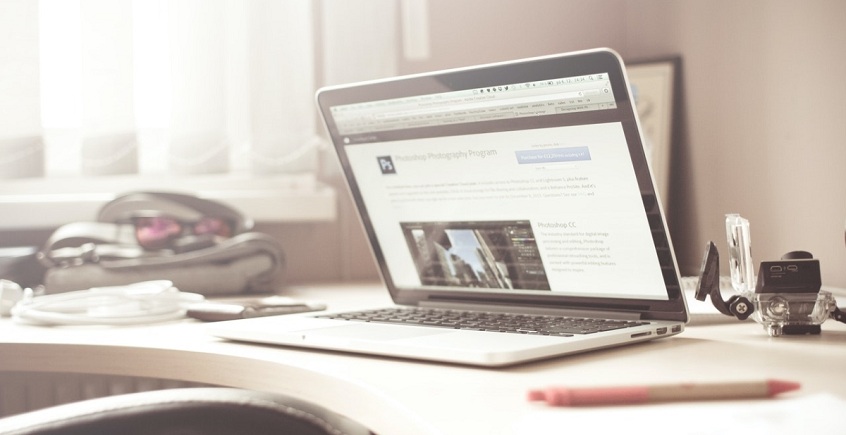
Therefore, in this article, I will enlist the simplest ways to add Facebook feed in WordPress site. Once you follow our steps, you will surely set up and display Facebook Feed in just within 5-7 minutes!
Let’s now dig in.
Follow the steps to add Facebook feed to your WordPress website
1. First you need to install Custom Facebook Feeds Plugin
Let’s begin the process of adding Facebook feed by installing custom feed plugin to your WordPress website. Just download the plugin to your computer or laptop and your next step would be to upload it to your website and activate it. Well, you can use the plugin search to install WordPress plugins. After downloading the plugin, you need to activate it otherwise it won’t work on your site.
2. Now connect your Facebook account
So you’re done with installing and activating the plugin. The second step you need to follow here is connecting your Facebook account to your WordPress site. You can now access to the features. To access features, just go to your WordPress dashboard. Now navigate to Facebook Feed > Settings to go to the settings page. You will see blue connect a Facebook account button just click on it and connect your Facebook account to the plugin. Well, don’t forget to click on save setting button otherwise you will not preserve the settings.
Note: SearchGnext recognized us one of the best digital marketing agencies in Pune.
3. Select the post type you want to include
You have connected Facebook account to WordPress site. Now it’s time to select the type of post you want to add. Here you can actually use the plugin to show your Facebook posts on WordPress. But you really need to choose the type of post you want to add. The interesting thing is that Custom Facebook Feed Pro offers you different types of posts from where you can select the one which you like the most.
To change the width, height, padding, and the background colour just click on Customize > General tabs. Just scroll down to see the Post Type section. Here you have options such as events, photos, videos, status, album, and links. Well, don’t forget to click on the save changes button to proceed to the next step.
4. It’s time to select the Feed’s Layout
So you surely would want to add the layout to your feed, right. To change the layout just go to the Settings and click on the Post Layout tab. Here you will see three options: Thumbnail, Half-width, and Full-width. If you want smaller changes in layout then go with thumbnail. If you want show Facebook Feed with images in larger size then go with half-width layout. Well, if you want to show largest images in Facebook Feed then go with the option left here is full width. Whatever layout you find suitable for you just go with it.
5. Finally add your Facebook Feed to WordPress
Now you’re done with everything. So the final step you need to follow here is to embedding Facebook Feed to your WordPress site. You can see plugins working seamlessly with the site. Here you can easily add it to your page or sidebar-ready areas. Well, you can also add Facebook Feed dashboard. Then, navigate to Pages > Add New to create a new page. Now you can create a new page using the block editor and make changes to your content. Finally click on Publish to make it live on your website. If you find any error occurring in your website then you need to avail WordPress Premium Support.
The bottom line
I hope this article helped you learn the ways to add Facebook Feed to your WordPress Website. Installing Facebook Feed to your website is like adding glory to it. You already know that Facebook is a social media giant and can do wonder for your site. If you want to bring more traffic, site visitors, and more impressions to your site then add Facebook Feed to your site. It will help you grow the presence of your business on Facebook community.
Liked this article? Subscribe to our website to learn more articles related to WordPress website.


